Top 5 Common Computer Issues in 2025 and How to Fix Them
Root Access IT Team
3/5/20254 min read
Computers are essential tools for work, entertainment, and communication. However, technical issues can slow down productivity, cause frustration, and sometimes lead to costly repairs. The good news? Many of the most common computer problems can be resolved without professional help if you know what to look for.
In this guide, we will cover five of the most frequent computer issues in 2025, their causes, and step-by-step solutions to get your system back to peak performance.
1. Slow Computer Performance & Freezing
Common Causes:
Excessive background processes consuming CPU and RAM
Low available storage space, especially on HDDs
Outdated operating system, drivers, or software
Malware infections slowing down system performance
A sluggish computer can be one of the most frustrating issues for users, whether it is a Windows PC or a Mac. When your system takes longer than usual to open applications, freezes during tasks, or lags while switching between programs, it may be suffering from resource overload, software conflicts, or insufficient hardware capabilities. In most cases, slow performance is due to too many background applications running, outdated software, or a nearly full storage drive.
How to Fix It:
Close Unnecessary Applications: Open Task Manager (Ctrl + Shift + Esc) → Click on the Processes tab → Identify and end high CPU or RAM-consuming tasks.
Disable Startup Programs: Open Task Manager → Startup → Disable programs you do not need running at boot.
Free Up Storage Space: Navigate to Settings → System → Storage, delete unnecessary files, and run Disk Cleanup.
Update Windows and Drivers: Go to Settings → Update & Security and install the latest Windows updates. Open Device Manager to update outdated drivers.
Scan for Malware: Use Windows Defender or a third-party antivirus tool to check for viruses that may be affecting system speed.
Upgrade Your Hardware: If slow performance persists, consider upgrading to an SSD for faster boot times or adding more RAM to handle multitasking efficiently.
2. Overheating & Loud Fan Noise
Overheating is a serious issue that can reduce your computer’s lifespan, cause performance throttling, and even lead to hardware failure. If you notice that your laptop or desktop feels excessively hot, the fans are running loudly, or the system shuts down unexpectedly, it is crucial to address the issue immediately. Blocked ventilation, high CPU/GPU usage, or old thermal paste are common reasons why computers overheat.
Common Causes:
Dust buildup in cooling vents and fans
Poor ventilation due to improper placement
High CPU/GPU usage from demanding applications
Old or dried thermal paste on the processor and GPU
How to Fix It:
Clean Out Dust: Use a can of compressed air to remove dust from cooling vents, fans, and heatsinks.
Improve Airflow: Ensure your PC case has adequate airflow and avoid using a laptop on soft surfaces like beds or couches.
Monitor Temperatures: Download HWMonitor or MSI Afterburner to check your CPU and GPU temperatures. If they exceed 85°C, cooling improvements are needed.
Limit Background Processes: Open Task Manager → Performance to check CPU and RAM usage and close unnecessary applications.
Reapply Thermal Paste (Advanced Users): If your PC is still overheating, applying fresh thermal paste to the CPU and GPU can help improve heat dissipation.
3. No Internet Connection (Wi-Fi or Ethernet Issues)
A sudden loss of internet connectivity can disrupt work, gaming, or streaming. If your computer cannot connect to the internet despite other devices working fine, there may be an issue with your network adapter, router settings, or software configuration. Inconsistent speeds or frequent disconnections can also be caused by router interference or ISP-related issues.
Common Causes:
Faulty router/modem settings or ISP outages
Corrupt network drivers or outdated software
Incorrect DNS or IP configuration
Wi-Fi interference from other electronic devices
How to Fix It:
Restart Your Router & Modem: Unplug both devices, wait 30 seconds, then reconnect them.
Run Windows Network Troubleshooter: Go to Settings → Network & Internet → Troubleshoot and let Windows diagnose the issue.
Forget and Reconnect to Wi-Fi: In Settings → Wi-Fi, click on your network, select Forget, then reconnect with the password.
Update Network Drivers: Open Device Manager → Network Adapters, right-click your Wi-Fi/Ethernet adapter, and choose Update Driver.
Check for ISP Issues: If all else fails, visit your ISP’s website or contact support to see if there is a network outage in your area.
4. Blue Screen of Death (BSOD) & Random System Crashes
A Blue Screen of Death (BSOD) indicates a critical system error, often related to hardware failures, corrupt drivers, or overheating. If your computer randomly crashes and displays a blue error screen, the issue may require troubleshooting to identify the exact cause. Windows error codes such as "CRITICAL_PROCESS_DIED" or "MEMORY_MANAGEMENT" provide clues about the source of the problem.
Common Causes:
Hardware failure (RAM, SSD, GPU, or motherboard issues)
Corrupt or outdated drivers
Overheating or power supply problems
Recent Windows updates causing instability
How to Fix It:
Take Note of the Error Code: Write down or take a photo of the BSOD message to search for specific troubleshooting steps.
Check for Overheating Issues: Monitor system temperatures using Core Temp or HWiNFO.
Update or Roll Back Drivers: Open Device Manager, update outdated drivers, or roll back recent changes if problems started after an update.
Run Windows Memory Diagnostic: Press Win + R, type mdsched.exe, and restart your computer to check for RAM errors.
Perform a System Restore: If crashes began after a Windows update, restore your system to a previous stable state via Settings → Update & Security → Recovery.
5. Laptop Battery Draining Too Fast
Battery life degradation is a common issue, especially for laptops over two years old. If your laptop is losing charge quickly, shutting down unexpectedly, or taking too long to recharge, it may be due to excessive background applications, high screen brightness, or battery wear.
Common Causes:
Too many active applications running in the background
High brightness and power-hungry settings
Aging battery with reduced charge capacity
How to Fix It:
Enable Battery Saver Mode: Go to Settings → Power & Battery and turn on Battery Saver to reduce power consumption.
Reduce Brightness & Disable Keyboard Backlighting: Adjust settings to conserve energy.
Check Battery Health: Run powercfg /batteryreport in Command Prompt to analyze your battery’s condition.
Disable Unnecessary Startup Apps: Open Task Manager → Startup and disable programs that are not essential.
Replace the Battery: If the battery wear level is above 50%, consider replacing it with an official manufacturer-approved battery.
Need Professional Help? Contact Root Access IT!
If you are still experiencing issues after trying these solutions, Root Access IT can help. We provide expert IT support, troubleshooting, and computer repair services to get your system back up and running.
📧 Email us at: contact@rootaccessit.com
📞 Call us at: 415-295-5829
Stay tuned to the Root Access IT Blog for more expert tips and tech guides! 🚀
Root Access IT
Expert IT Support & Computer Repair
Copyright © 2025 Root Access IT Powered by Root Access IT
San Francisco, CA